JavaFX Label
Label is controller component or node in JavaFX. We can use Label to display text or image in the javaFX application.
Creating Label in JavaFX
We have to import javafx.scene.control.Label in order to use label component, then we can set text, image to it.
Label constructor.
Label label = new Label();
Set text to the label or constructor or implementing setter method
//set label text at the time creating label constructor
Label label = new Label("Simple Label Text");
//Or implement the setText() setter method to set the label text;
Label another_label = new Label();
another_label.setText("Javafx label");
How to display an image in a label or use image with label text
First of all we create image and then we pass that image as an argument on that label.
package com.javaondemand.practice;
import javafx.application.Application;
import javafx.scene.Scene;
import javafx.scene.control.Label;
import javafx.scene.image.Image;
import javafx.scene.image.ImageView;
import javafx.scene.layout.StackPane;
import javafx.stage.Stage;
import java.io.FileInputStream;
import java.io.IOException;
public class HelloApplication extends Application {
@Override
public void start(Stage stage) throws IOException {
FileInputStream inputStream = new FileInputStream("D:\\resources\\icons\\home.png");
ImageView imageView = new ImageView(new Image(inputStream));
Label label = new Label("Label", imageView);
StackPane root = new StackPane(label);
Scene scene = new Scene(root,500,500);
stage.setTitle("Hello!");
stage.setScene(scene);
stage.show();
}
public static void main(String[] args) {
launch();
}
}
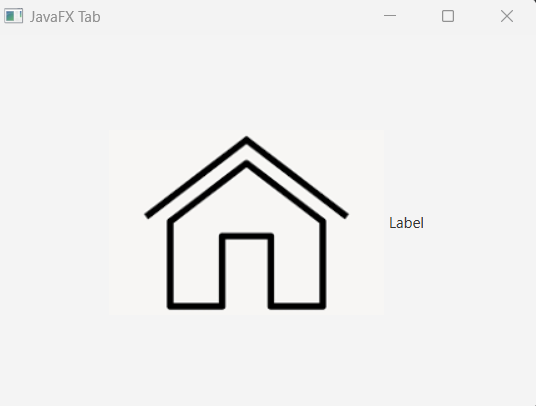
Here the Label constructor takes image as another parameter.
We can also setGraphic as well in label.
Label Text
We can add text at the time of creating label constructor or calling setText() method to add text in the label component.
package com.javaondemand.practice;
import javafx.application.Application;
import javafx.scene.Scene;
import javafx.scene.control.Label;
import javafx.scene.layout.StackPane;
import javafx.stage.Stage;
import java.io.IOException;
public class HelloApplication extends Application {
@Override
public void start(Stage stage) throws IOException {
//creating a Label
Label label = new Label(); //Label constructor
label.setText("JavaFX label"); //set the label text
label.setFont(Font.font("Arial", FontWeight.BOLD, 35)); //Customize the label text
//add label to the stackPane container
StackPane root = new StackPane(label);
Scene scene = new Scene(root,500,500);
stage.setTitle("Sample Application!");
stage.setScene(scene);
stage.show();
}
public static void main(String[] args) {
launch();
}
}
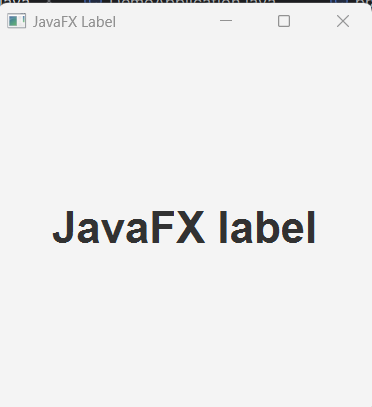
Adding style to the label text
We can add font-size, color, background-color or many css styles to our javafx label text by implementing javafx setStyle method.
package com.javaondemand.practice;
import javafx.application.Application;
import javafx.scene.Scene;
import javafx.scene.control.Label;
import javafx.scene.layout.StackPane;
import javafx.stage.Stage;
import java.io.IOException;
public class HelloApplication extends Application {
@Override
public void start(Stage stage) throws IOException {
//creating a Label
Label label = new Label(); //Label constructor
label.setText("JavaFX Label");
//add css to label text
label.setStyle("-fx-font-size: 40; -fx-font-family: arial; -fx-text-fill: white; -fx-background-color: black; -fx-padding: 8");
//add label to the stackPane container
StackPane root = new StackPane(label);
Scene scene = new Scene(root,300,300);
stage.setTitle("Sample JavaFX Application!");
stage.setScene(scene);
stage.show();
}
public static void main(String[] args) {
launch();
}
}
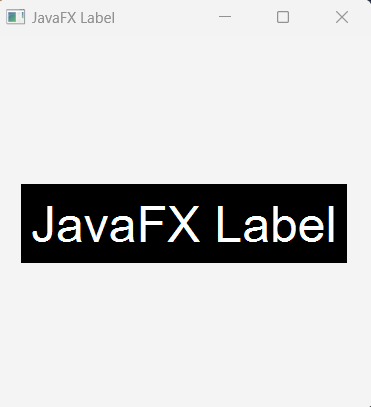
Here, in setStyle method, instead of writing -fx-color: white; css we use -fx-text-fill: white; both works same in javafx CSS. In label text, we use -fx-text-fill to color the label text. And in different nodes, like in Text node, we use -fx-color property.
Using setTextFill() and setFont method
First of all, creating a label constructor and and set text to it. Then, call the setFill method and use any appropriate color value.
package com.javaondemand.practice;
import javafx.application.Application;
import javafx.scene.Scene;
import javafx.scene.control.Label;
import javafx.scene.layout.StackPane;
import javafx.scene.paint.Color;
import javafx.scene.text.Font;
import javafx.scene.text.FontWeight;
import javafx.stage.Stage;
import java.io.IOException;
public class HelloApplication extends Application {
@Override
public void start(Stage stage) throws IOException {
//creating a Label
Label label = new Label("JavaFX Label");
//set the color using setTextFill() method
label.setTextFill(Color.DARKRED);
//apply font using setFont method
label.setFont(Font.font("Arial", FontWeight.NORMAL, 40));
//add label to the stackPane container
StackPane root = new StackPane(label);
Scene scene = new Scene(root,300,300);
stage.setTitle("Sample JavaFX Application!");
stage.setScene(scene);
stage.show();
}
public static void main(String[] args) {
launch();
}
}
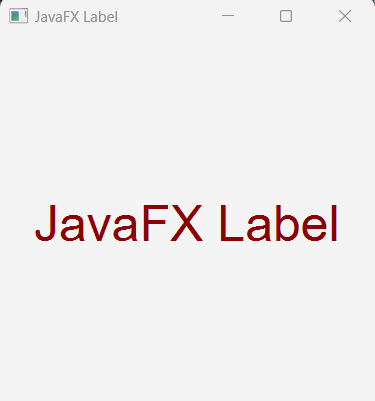
Adding effects to the JavaFX Label
Is it possible to add effects to the label text.
Yes, we just generate effect and call the setEffect() method in the corresponding node.
//creating a Label
Label label = new Label("Label Text"); //Label constructor
label.setFont(Font.font("Arial", 40));
//setEffect method
label.setEffect(new DropShadow(20, Color.BLUE));
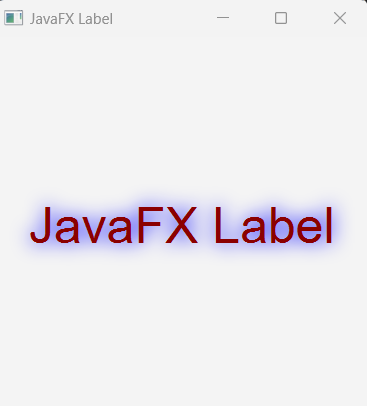
Here, we implement setEffect method and using DropShadow constructor to create dropShadow effect in our label node.
Moreover, we can add plenty of functionality to any type of nodes in javafx.